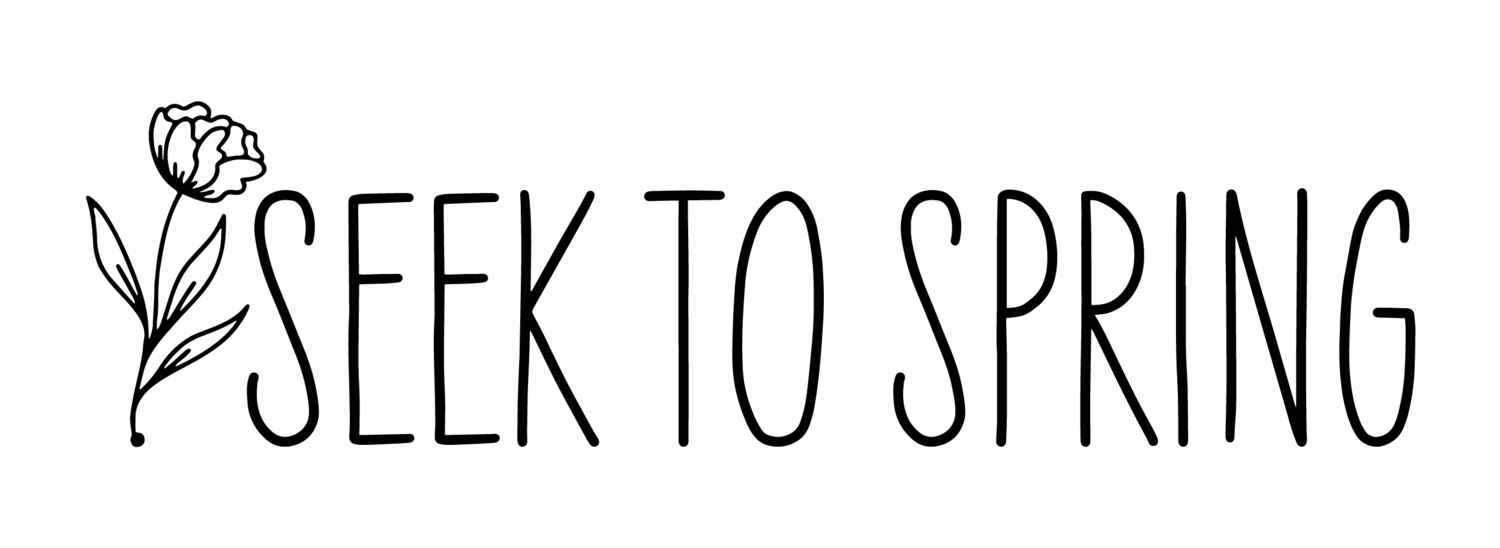Procreate Brush Download Instructions
Need some guidance on how to download your awesome new Procreate brushes? Well you’ve come to the right place! Take a peek below at the videos below for a couple quick step-by-step guide to downloading and opening your brushes in the Procreate App! If you still need more help, feel free to fill out a form by clocking here.
Option 1:
Step 1: On your device, click the download button found in the Seek to Spring email. Step 2: This will open a browser, where you will need to confirm the download.
Step 3: Open the download folder (for me, this is the downward pointing arrow on the top left of my browser bar).
Step 4: Click on the downloaded Procreate file to import into Procreate.
Step 5: Procreate will automatically open with your new found brushes located in the brushes section.
Option 2:
Step 1: On your device, click the download button found in the Seek to Spring email. Step 2: This will open a browser, where you will need to confirm the download.
Step 3: Exist Safari and locate the download folder on your device.
Step 4: Locate the the downloaded Procreate file and click on it to import into Procreate.
Step 5: Procreate will automatically open with your new found brushes located in the brushes section.